Create a Luiss account
Luiss will communicate with you exclusively through the institutional email address name.surname@studenti.luiss.it (if your name is already taken, the system will offer you alternatives). We recommend activating your account as soon as possible and monitoring it regularly.
To create your account, you must log in with your pre-assigned Web Self Service credentials and follow the guided setup available at the following link: https://createaccount.luiss.it/
Your Luiss account will allow you to access the following services:
- Office365 Cloud services, including Outlook, OneDrive and Skype for Business;
- LuissWPA Wi-Fi network;
- Eduroam Wi-Fi federation;
- Windows computers in the computerized classrooms on Luiss campuses;
- Luiss Learn University platform;
- Remote access to the Luiss Library
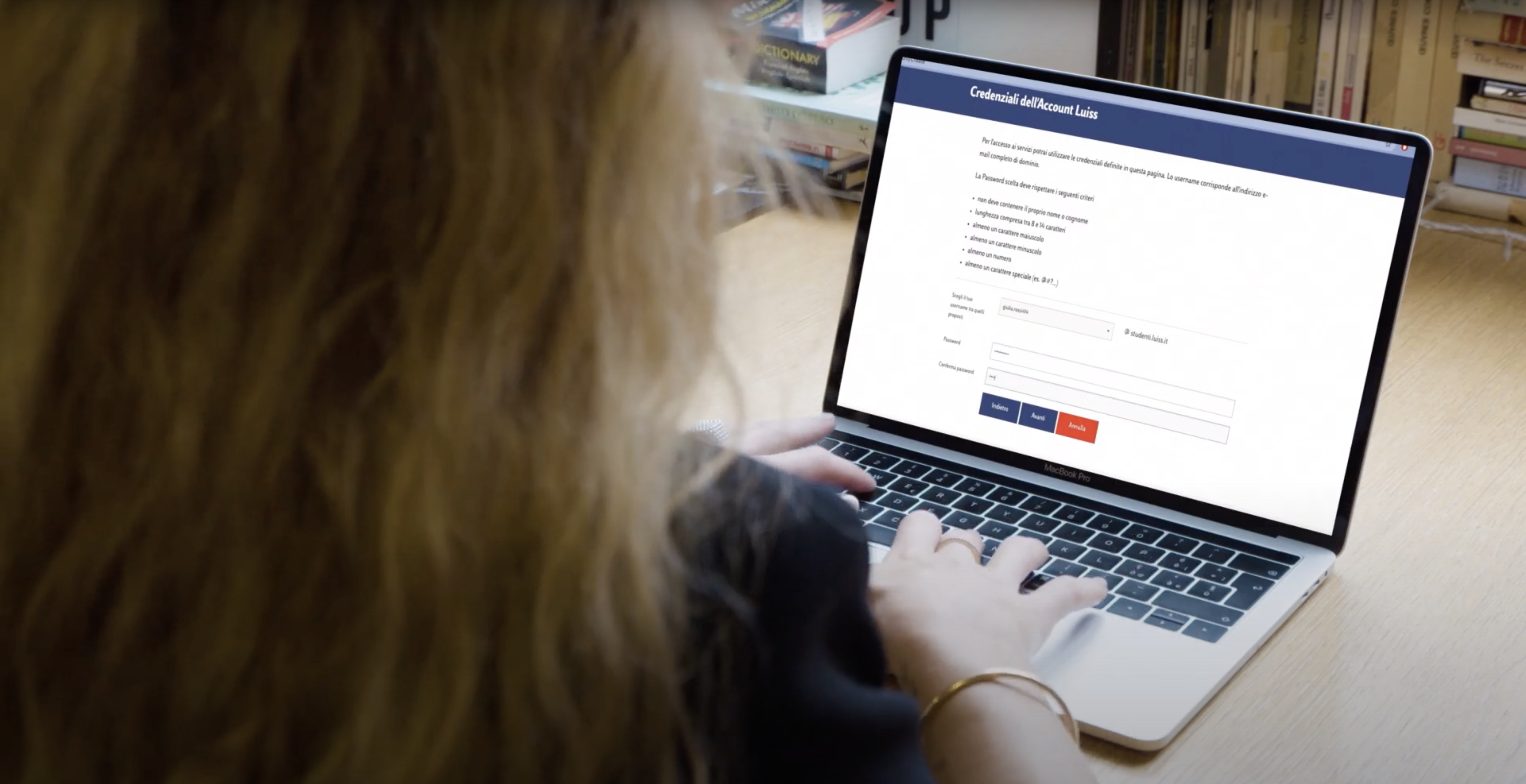
Create a Keyless account
To access the Luiss Learn e-learning platform or WebEx Teams, used for online exams and some group activities, students must follow a facial recognition procedure with the Keyless app.
To install the program, students must:
- Download and install Keyless Authenticator, instructions here.
- Connect Keyless to your Luiss Account by scanning the QR code on the registration page following access with Luiss credentials, video tutorial here.
- Enable backup, instructions here.
- Ensure authentication through Luiss Learn: click on Students Keyless and Luiss accounts Login in the upper right corner and then on Riconoscimento facciale per studenti.
- Then, enter your Luiss credentials. Upon completion, you’ll receive a smartphone notification to complete the process, video tutorial here.
For optimal performance, we recommend cell phone operating systems iOS 12.4.6 / Android 6 or higher.
Students encountering any problems with Keyless may refer to our Troubleshooting, read our F.A.Q. or request support via live chat.

Web Self Service: your personal page
Web Self Service is a fundamental tool for finding information, monitoring your university career and administrative status, booking exams, checking your exam list, designing your study plan and accessing self-certification forms.
Check your Luiss e-mail
To check your Luiss e-mail, you can connect to https://cloudmail.luiss.it and enter your Luiss credentials.
It is recommended to add this e-mail address to your e-mail client (Outlook, Mail, etc.) and to the accounts that you can access with the e-mail client of your smartphone.
Since the Luiss account is a Microsoft Office365 account, by entering https://cloudmail.luiss.it and accessing the options menu at the top left, it will also be possible to download the latest versions of the Microsoft Office suite for free and use the cloud storage space provided on Onedrive.
Download the Luiss app
The Luiss app is an essential tool for all students that allows you to:
- manage your learning experience
- keep your university data in one handy place
- access your electronic badge
- organize your time on campus between lessons, studying and other activities on offer daily
- consult the library catalog
- access the Via di Santa Costanza residence
- use the Shuttle service;
If you haven’t done so already, we invite you to download it from the iOS or Android stores.
Luiss Learn
Luiss Learn is the e-learning platform that will be with you throughout your university career. It is where you will find all your course materials, links to the virtual classrooms, and the ability to reserve laboratories and activities. It is also how you can get in contact with your tutor.
Once the main page is open, sign in by clicking on the “Students Keyless and Luiss accounts Login” link in the upper right-hand corner and then on “Riconoscimento facciale per studenti”. You must have previously activated your Luiss email account and configured Keyless (instructions above).
Once in the platform, you can click on the “My Home” button at the top to see all the courses that you’re enrolled in.
Clicking on “Course/Courses” will open a list of all the sections where you can find, for example, pre-courses, Academic Gym activities, Luiss Loft courses or the digital skills section.
Clicking on “Aule/Rooms” button at the top, will take you to a list of classrooms that you can connect to for online lessons.
Consult the lesson timetable
To consult the lesson timetable, you can go to this page where it is possible to search the schedule by degree program, teacher or course.
To see the group for in-person lessons, you can click on “Visualizza Gruppo di Appartenenza” at the top of the aforementioned page and you will be taken to the dedicated section.
Logging in with your University credentials, you will see a list of all the courses and the relative group.
To look up the group for language lessons, you can instead refer to the University Language Center page, as those groups are assigned based on different criteria.
Connect to virtual classrooms
For courses or activities that take place in virtual classrooms, i.e. activities that do not take place in an "on campus" classroom, it is possible to connect via Cisco WebEx.
The list of links to classrooms can be found on Luiss Learn, in the “Collegamenti alle aule – Links to the rooms” section.
You can also access it from the "Aule/Rooms" drop down menu on the top bar.
To connect to a virtual classroom, you can select “Connettiti alle aule virtuali di lezione – Connect to virtual lesson rooms“ and search for the classroom by its number.
Webex is the software used to access virtual classrooms. The latest version is available from https://www.webex.com/downloads.html.
To access, you must be authenticated in the Webex application by entering the login details of your Luiss account.
If the account you are using to log in is not configured correctly, you will see the following message: "To check that the Webex application is correctly configured with your Luiss account, you can follow the instructions in this video.
If you have any technical problems, please contact IT Support at supportoit@luiss.it.
Attendance management
During a lesson, a teacher might ask students to confirm their attendance through the app. You will find all the instructions to do so at this link.
Accessing Luiss spaces and services
The Luiss study rooms are available to students Monday through Friday, 8am to 8pm by reservation, which can be made by midnight of the previous day and only for the following 2 days. With the same tool, it is also possible to reserve access to certain other University offices and services.
Reservations can be made at this link